You might be familiar with:
Ctrl + S : Save, Ctrl + O : Open. Use this to add your own.
Go to Tools | Customize | Interface...
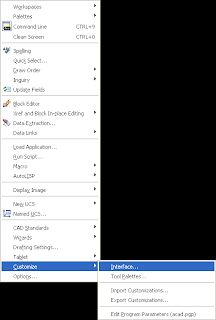
Find the command you would like to create a shortcut for:
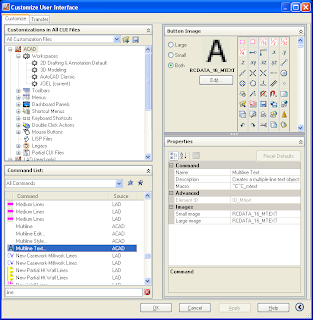
I have chosen 'Multiline Text' here.
Also, open up "Keyboard Shortcuts | Shortcut Keys", like in the image below.
Next drag the highlighted command up to 'Keyboard Shortcuts | Shortcut Keys"
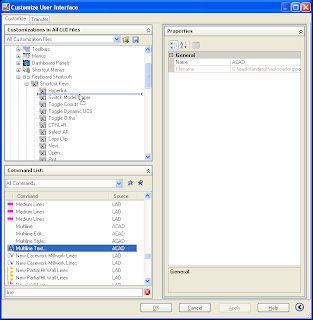
Click on the dots (...) I don't know what they are called.

A new window pops up, press the key combination you would like.
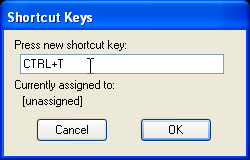
Now, whenever I press Ctrl+T, it will start Multiline Text.
OK
Apply, and OK!
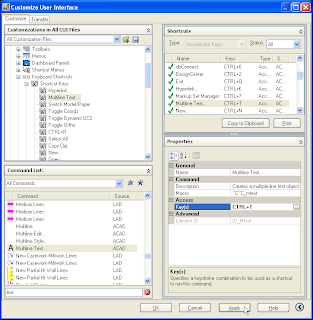
Now test it out and create your own.
OUTSTANDING!